If you are using WordPress, one of the first things you’ll come across is the so called tagline setting. But what is WordPress tagline, how to set it, where to use it, and most importantly how to write better WordPress tagline for your SEO benefit? Find out from this article!
Also watch my video explanation below on WordPress tagline SEO recommendations.
What Is WordPress Tagline?
For your WordPress site, a tagline is a general setting, that “In a few words, explain(s) what this site is about.“
In WordPress, you can set you tagline under Settings » General.
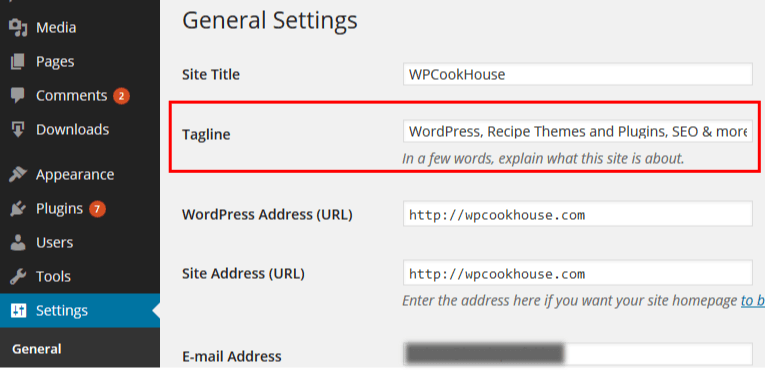
This sounds easy so far, but here comes the trick. In order to use your WordPress tagline in a smart way, you need to know where it will appear on your website.
Where Does Your WordPress Tagline Appear
If you are using WordPress out of the box, there are two settings regarding your tagline that need to be changed:
- The default WordPress tagline is “Just another WordPress site” – which is like saying “I’m a little nobody among all these nobodies.”
- By default, your tagline will be displayed in your homepage title. And this is what people actually see when they are searching for you in the search results.
By combining these two default settings, you can easily understand why this is a big no-no for your WordPress site. In fact there are over 9 million websites right now with this same title. And believe me, they have no chance to get anybody visiting them from the search engines. Make a quick Google search on titles containing “just another wordpress site”, the default WordPress tagline setting, and see this for yourself.
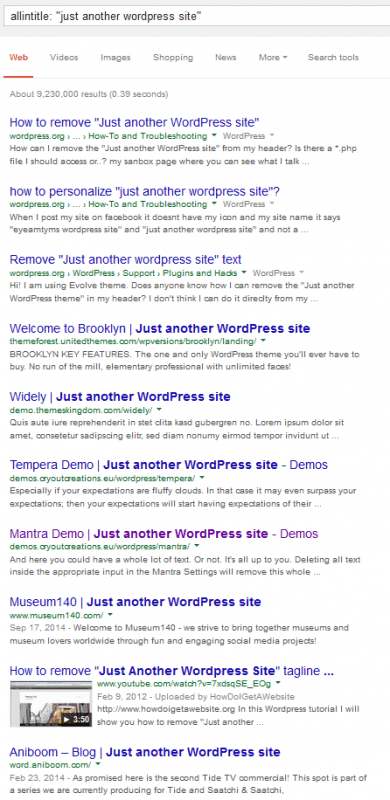
The Correct WordPress Tagline Setting
1. Change The Default Tagline
The very first step you should take is to change this default WordPress tagline text. You can basically use anything (tips later), as long as you remove this default line.
Just write a sentence about your website, and use that as your tagline right now. Remember, this is just to remove the default setting.
So head over to Settings » General in your WordPress dashboard, and change the default Tagline text to anything.
Quick tip: Once you’re here, you’ll also find your WordPress Site Title setting above the tagline setting. Use your brand name or website name there.
2. Use An SEO Plugin
In order to control what will appear in the search results pages (SERP), I recommend you to install an SEO plugin. Read my article on the best WordPress SEO plugin and install that free version I recommend for your site.
3. Check Your Theme Settings
Most modern WordPress themes let you display your tagline in you homepage or in the header. See your theme’s documentation to find out how to do that.
You can also check Appearance » Customize in your WordPress dashboard and see if you can easily display your tagline on your website.
4. Custom WordPress Tagline Display
If you want to use your WordPress tagline on your website, and you’re not afraid of a little php code, there is a handy function to do this.
Use get_bloginfo(‘description’) to retrieve your website tagline as a string, and then you’re free to display it anywhere on your blog.
<?php $site_description = get_bloginfo ( 'description' ); echo $site_description; ?>
How To Write Better Taglines
With your tagline, you have to grab the visitor’s attention, but you also have to let them know what your website is about. This is no easy job, as Google will generally display no more than 50-60 characters of your tagline.
So my ultimate tip on how to set your WordPress tagline is this.
- When starting a new site, just list you main keywords (i.e. your most important keyword for your homepage) in your tagline, separated with a comma. This will make sure Google understands better what your site is about, and also visitors will be more likely to click on your site from the SERPs. No need for fancy copy here.
WordPress Tagline + SEO Tutorial
And finally, watch this video about how to set your WordPress tagline for maximum SEO benefit.


Thank you! Now my site have a beautiful tag line.
Great! 🙂
Thanks gor good information.
Very good information, thank you very much.